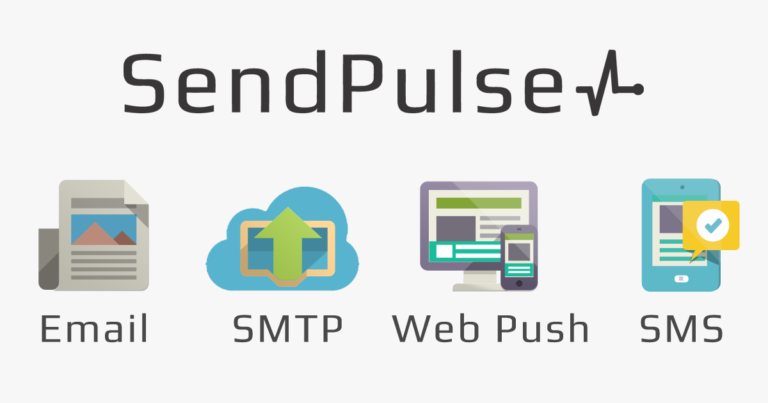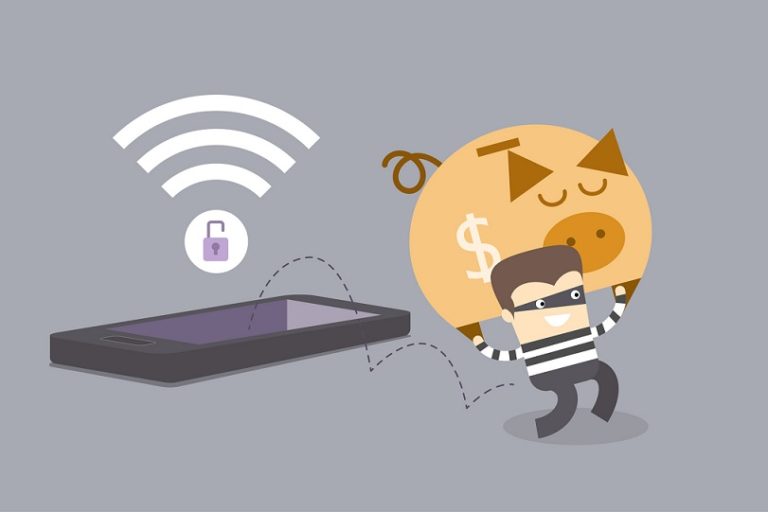TunesGo Retro Review: Transfer File from iPhone to PC without iTunes
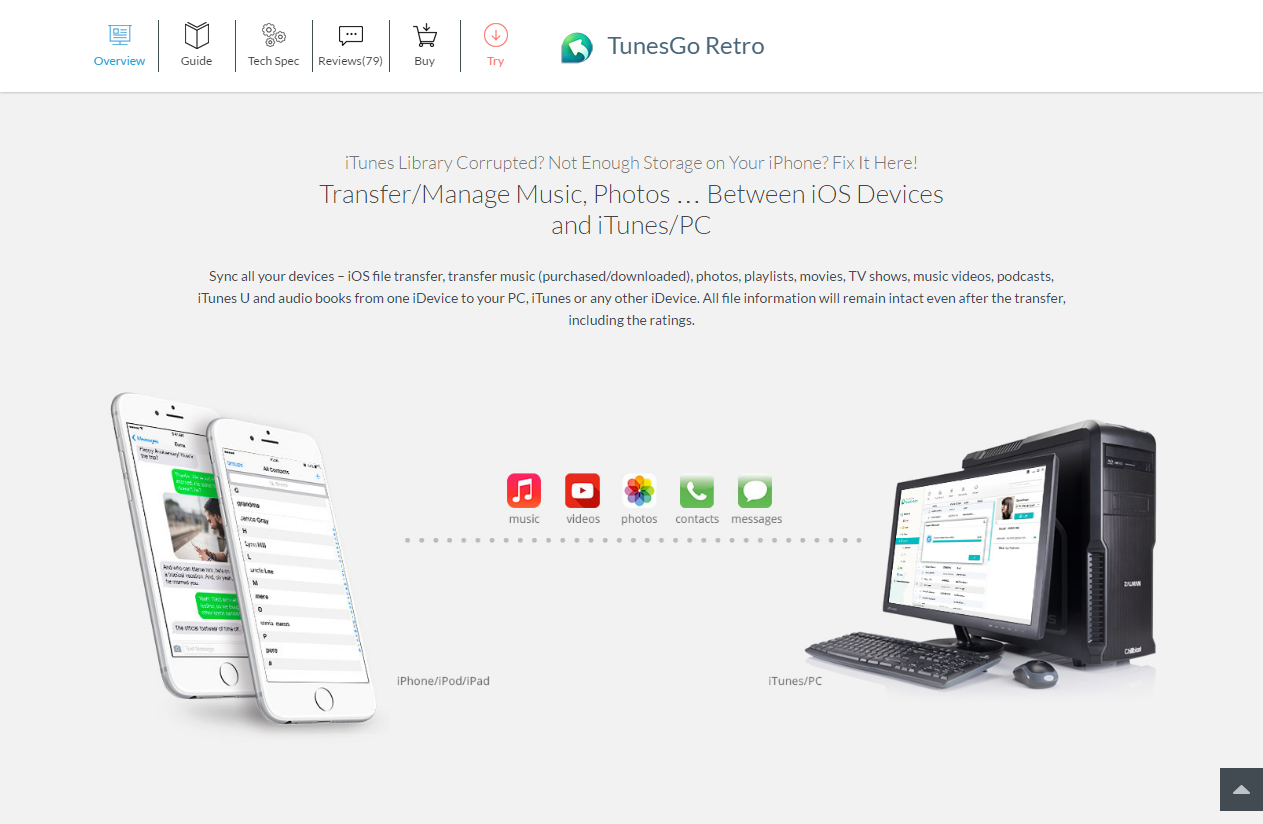
In this digital era, almost everyone owns a Smartphone and most popular among them are iOS devices. Mobile phones are being used to store personal data, but sometimes due to unexpected situations people loses data from their iOS devices, and instead of finding out a solution, most of the people complain about how unlucky they are. Though iTunes is the most popular tool to manage iOS devices, but there comes many times when iTunes stops working or you just want to try out a new iOS file transfer and manager app.
Whatever may be the reason, solution is TunesGo Retro. Now some people will ask that when there is official iOS product “iTunes” available for free, then why we should download iOS file manager software. Answer is simple, iTunes may not help you in every situation, like when you want to transfer files from iDevice to PC.
Here in this post we are going to discuss about Wondershare TunesGo Retro and its features. We are sure that by the end of this post, you will get to know how TunesGo Retro is more beneficial than iTunes. So, let’s get started.
TunesGo Retro Features
Smart iOS File Transfer Tool & Manager
The most amazing and useful feature of TunesGo Retro is iOS file transfer. With this feature you can transfer files between iOS and iTunes and PC/MAC. Wondershare TunesGo Retro is an amazing iOS file transfer which can help you in syncing all of your iDevices. With it you can transfer music (purchased/downloaded), photos, playlists, movies, TV shows, music videos, podcasts, iTunes U and audio books from one iDevice to your PC, iTunes or any other iDevice.
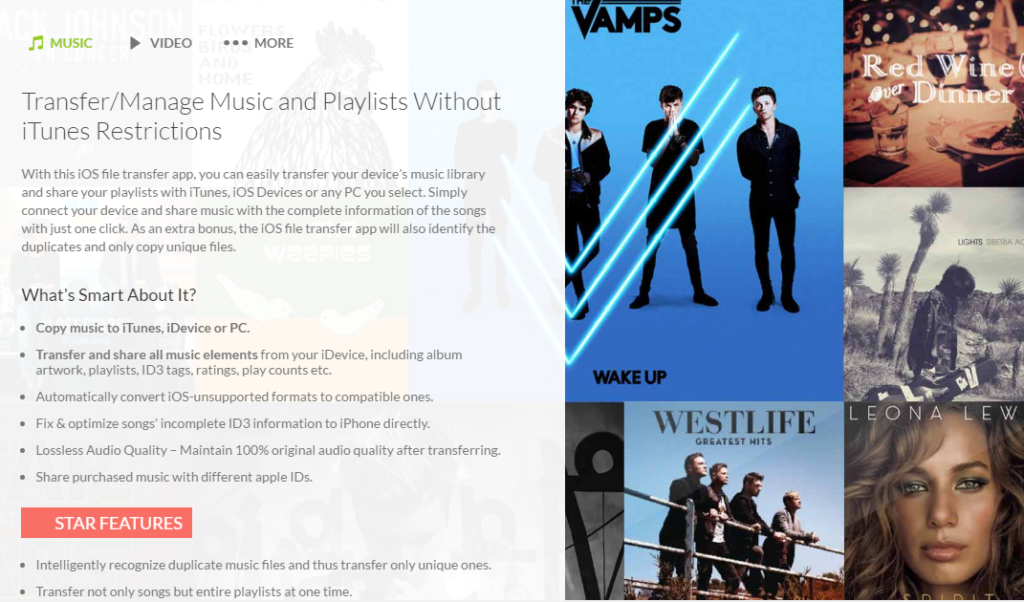
With this iOS transfer expert, you can manage music and playlists without iTunes restrictions. Transferring music files with TunesGo Retro is not so hard too, just connect your device and it will show you all of the music tracks and playlists available on your iDevice. Next you can select the files which you want to transfer, and once selected you are ready share music with the complete information of the songs. This feature makes this tool one of the most useful program to transfer file from iPhone to PC. Below are some features of Wondershare TunesGo which are still unknown to many people.
- With this iPhone manager you can transfer files including playlists, video, music, Podcasts, iTunes to your computer/iTunes or vice-versa.
- Not only music files and playlists, but it can also help you in transferring photos and albums to your PC and iDevice or vice-versa.
- ITunes doesn’t support all of the media formats. So in that case, you can use TunesGo Retro to load your iDevice with music and video that are not compatible with iTunes.
- With TunesGo Retro iPhone transfer app, you can manage contacts on your iDevice and export them to your computer easily. It can also help you in removing duplicate contacts on your device and allows you to sync them with your Outlook account.
When it comes to managing videos, iTunes lacks at some point, but TunesGo Retro will help you in every situation. TunesGo Retro allows you to transfer videos present on your iOS devices to iTunes, other iOS Devices and your PC/Mac. If you are worried about the photos, then also you can use TunesGo. You can transfer photos from iPhone to PC for backup easily with it.
You may also like: TunesGo Review One of the best online music extractor
Wondershare TunesGo Retro GIF Maker (New Feature)
Recently Wondershare have added a new feature in TunesGo Retro, which is GIF maker. By using this feature, you can turn your videos & photos into GIFs easily. TunesGo Retro can look for files in iOS device, PC, SD card, USB stick or an external hard drive. So it really doesn’t matter where your files are located. Creating GIF with photos and videos is not so hard if you are using Wondershare TunesGo Retro.
- TunesGO Retro gives you freedom to transfer unlimited number of photos from your iOS device to PC.
- Next, you have to select and arrange the photos in the order you want them to appear. After that you can adjust the animation speed, and preview your work.
- Once you are done, click on the Create button, and your GIF will be saved.
If you want to create GIF from videos, then you can do it within seconds using Wondershare TunesGo Retro. The process is almost similar to that of Photo to GIF. Select the video files you want in your GIF, arrange them in the order you want them to appear. Once done, select the animation speed and preview it. If you are satisfied with the output, simply click on Create GIF button, and you are done.
Final Words
TunesGo Retro is ultimately an amazing tool to manage iOS devices. According to us it is one of the best software to transfer file from iPhone to PC or vice versa. Though there is much similar software available like TunesGo Retro, but still we think Wondershare TunesGo Retro works quite good among them. You can use it if you want to transfer file from PC to iPhone or you are looking for iPhone transfer app.If you have used TunesGo Retro before or currently using it, then let us know about your views on it via comments below.